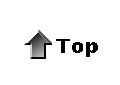|
How to use ICQ
Foreword
|
ICQ is an instant messenger program. There are other instant messengers around but so far ICQ has attained a situation where it's one of the most popular instant messengers around. Instant messenger is just what it is: sending messages almost instantly to other people without need to be at the same chat room. You can locate people from any place in Internet and have real-time chat and messaging. This text is meant to usage for irc-channel #alt.suicide.bus.stop but if others can benefit from it, fine. |
Getting started
|
Before being able to use ICQ you have to download program to your local hard drive or to be exact to the computer where you usually access Internet from. You can find ICQ for example from this address. After having downloaded ICQ instant messenger you should close all other applications before starting installation. Before installation you should decide upon following things:
It's highly recommendable that you have regular piece of paper nearby. You will write your ICQ number (UIN) and your password in it. |
Part 1: Installing program
|
Double-click on ICQ icon in the directory to which you downloaded it. If you are using ICQ from your workplace that usually means you are behind firewall. If you are in turn accessing Internet through standard modem you should choose dial-up connection. |
Part 2: Choosing UIN and getting in touch with people
|
You are asked for nickname, email and so on. Fill in details as long as you want to -- in the most recent version of ICQ even email is not needed. You should write your UIN (Universal Identification Number) down along with your password. This enables you to use ICQ from another machine just by typing in your ICQ UIN and choosing user. After this process ICQ -- if you are online -- will send you one incoming event. This is basically greeting message. |
Part 3: Getting in touch
|
Type in the UIN of person you are wanting to add to the ICQ connection list. ICQ will check out database for UIN after which person's UIN is displayed along with information about user. Some users require authorization and others do not. In authorization message you should include some information so person authorizing you knows what to do. Keep on adding numbers until you have your contact list ready. Whenever person comes online ICQ "flower" logo will flash with person's face. Clicking person's nick will send the person involved a short message. And voilą -- you are part of ICQ community. For starters you can add me, 51959569 (Dasman) as a start explaining your background. |
Copyright 2001-2006 by ASBS members. Please email the webmistress for permission to re-use any of these pages elsewhere.